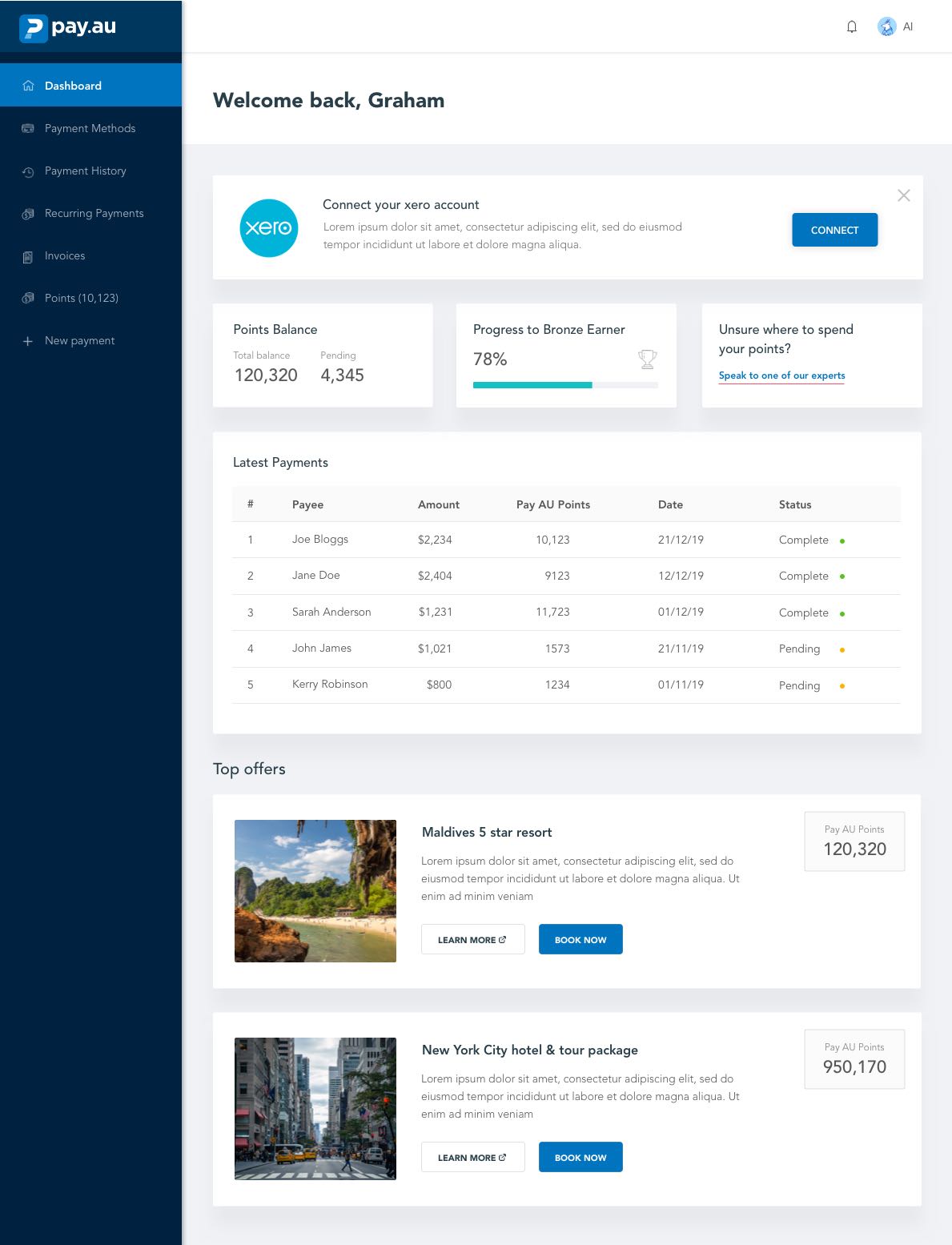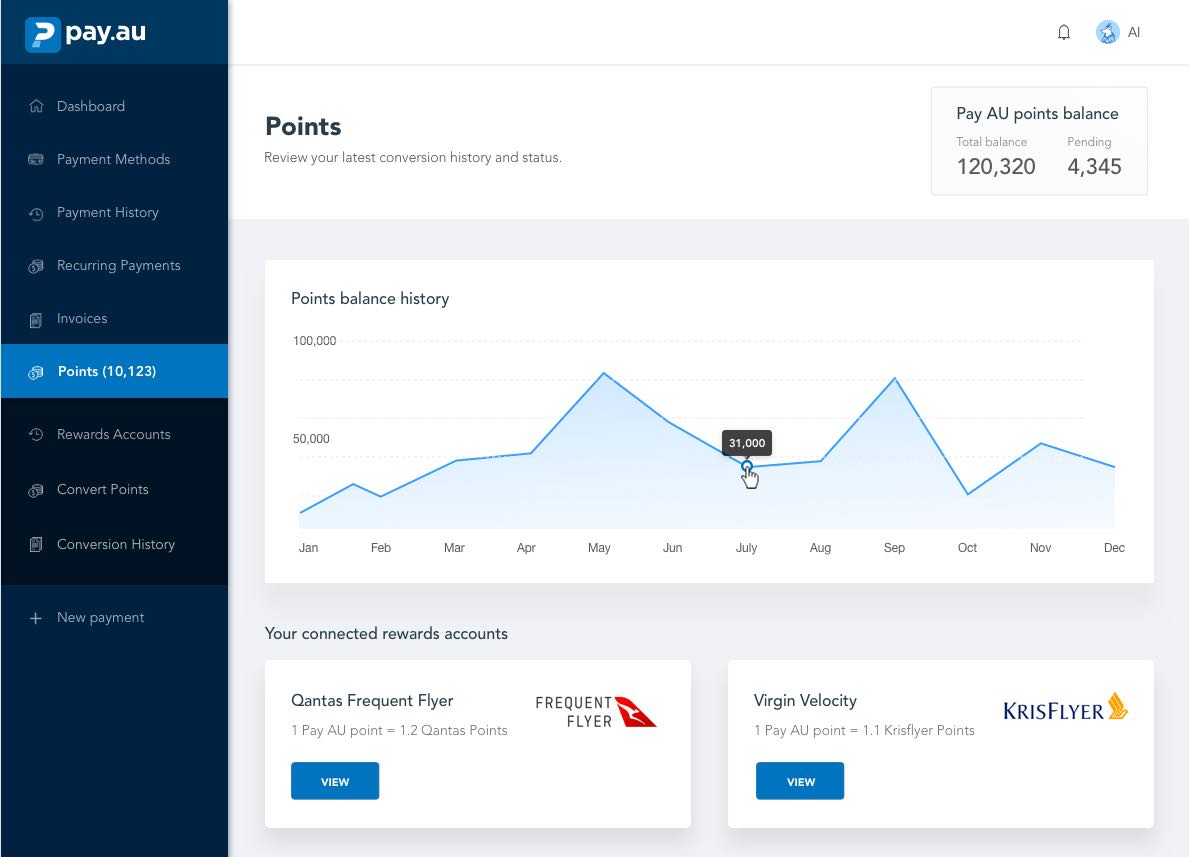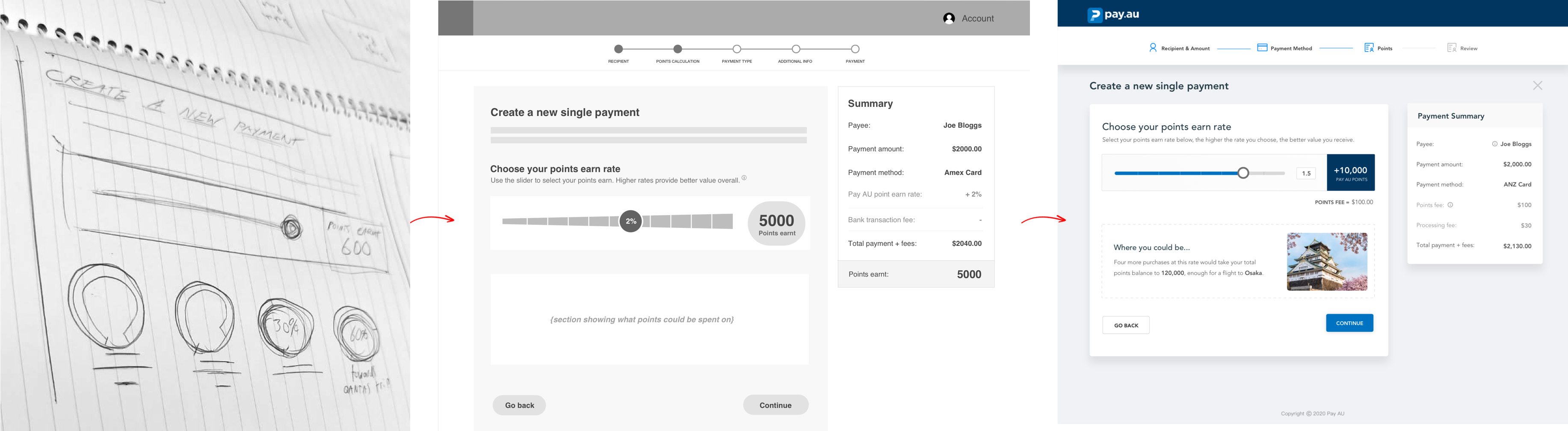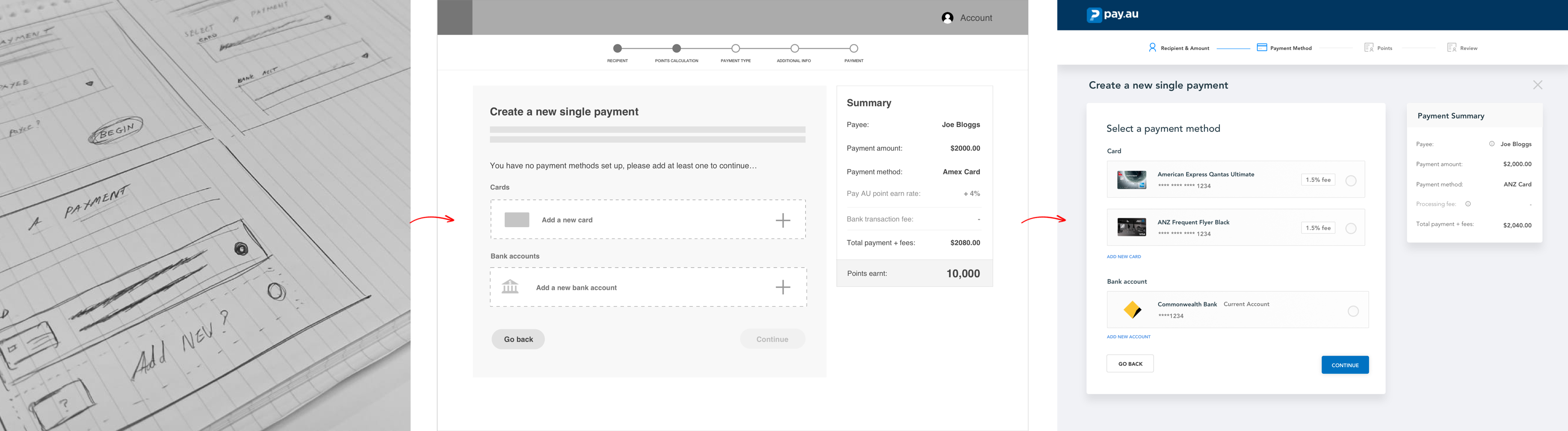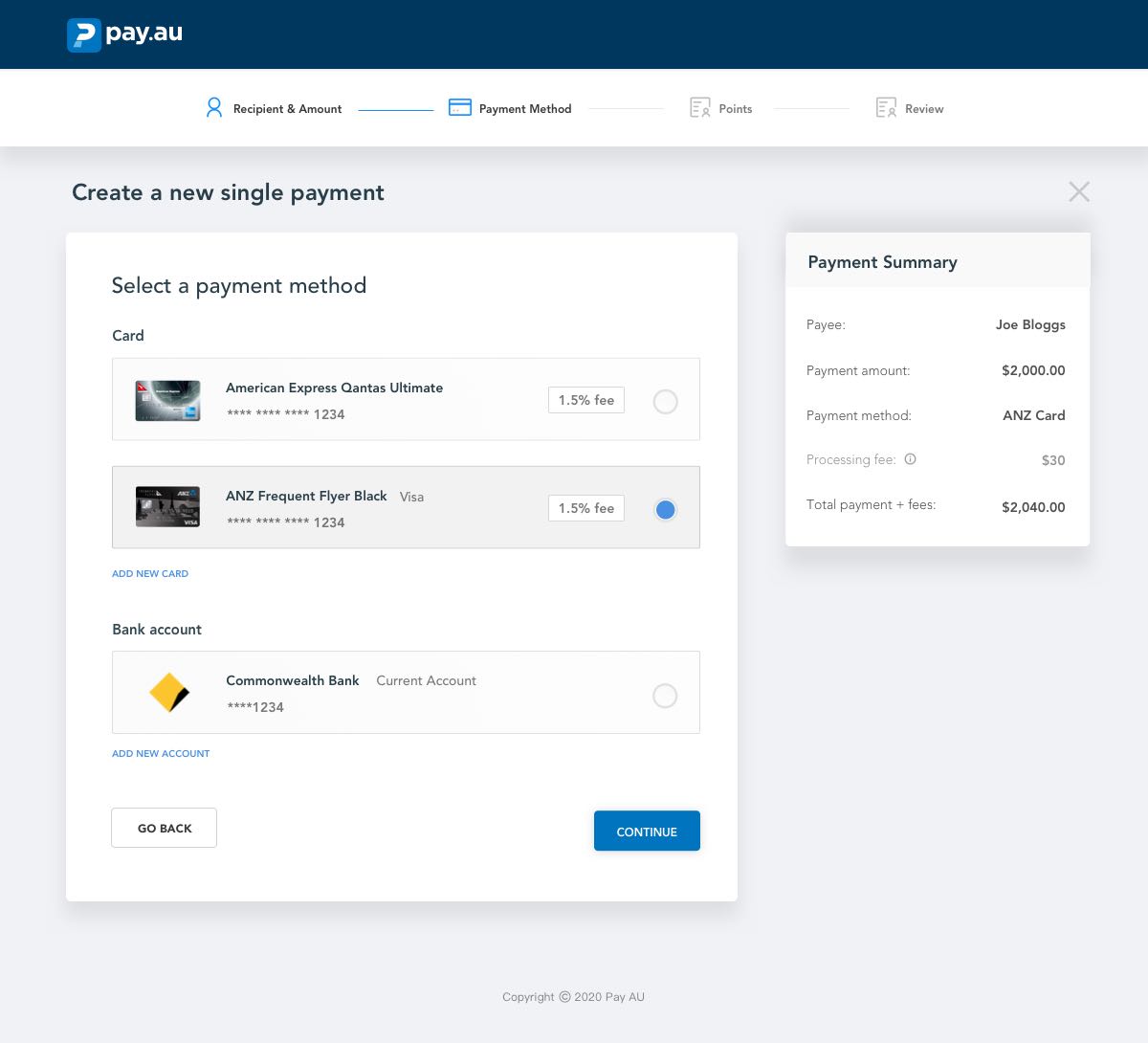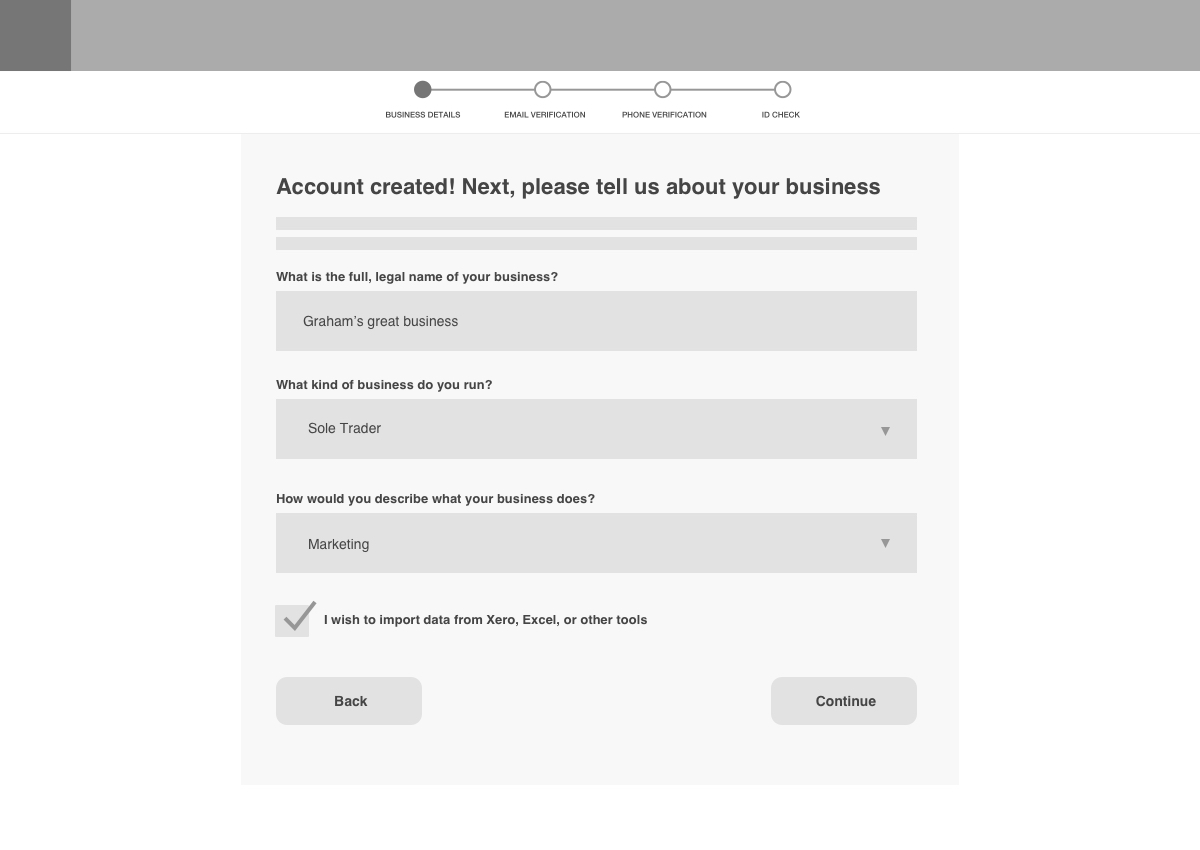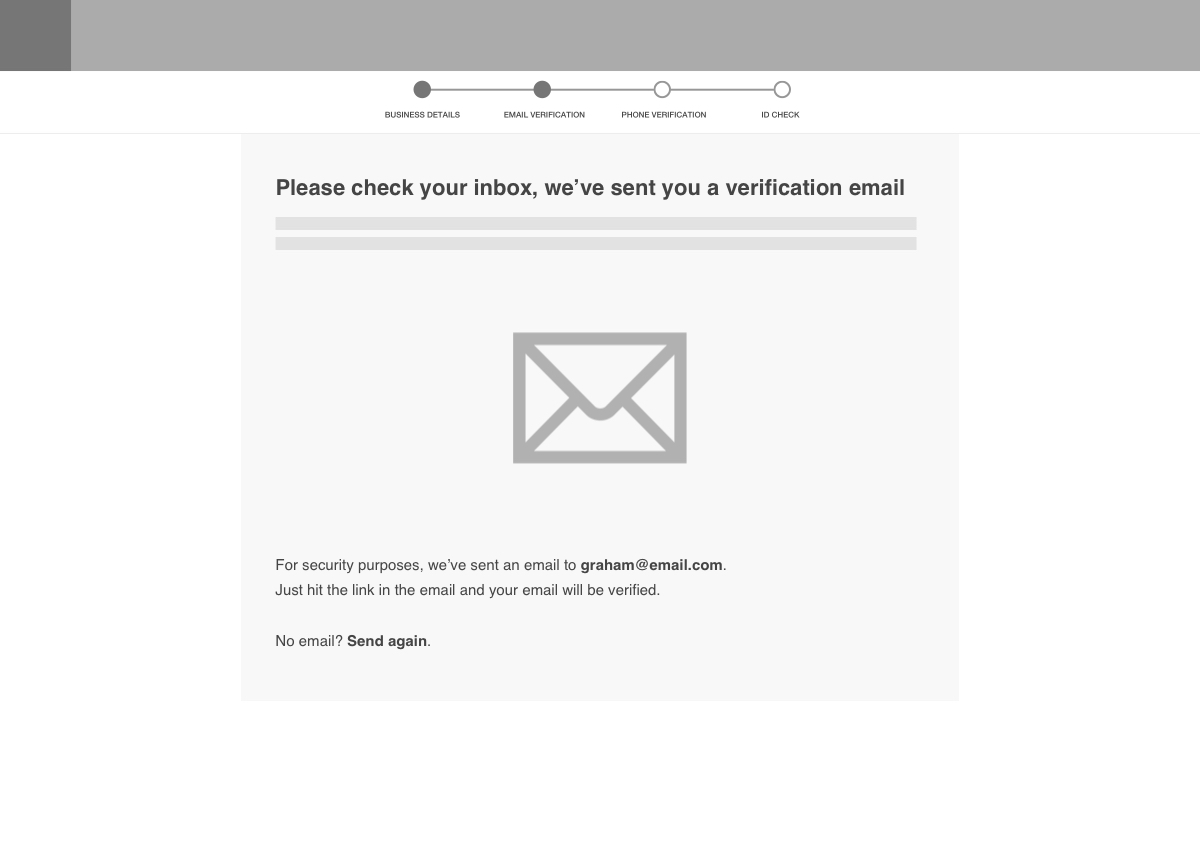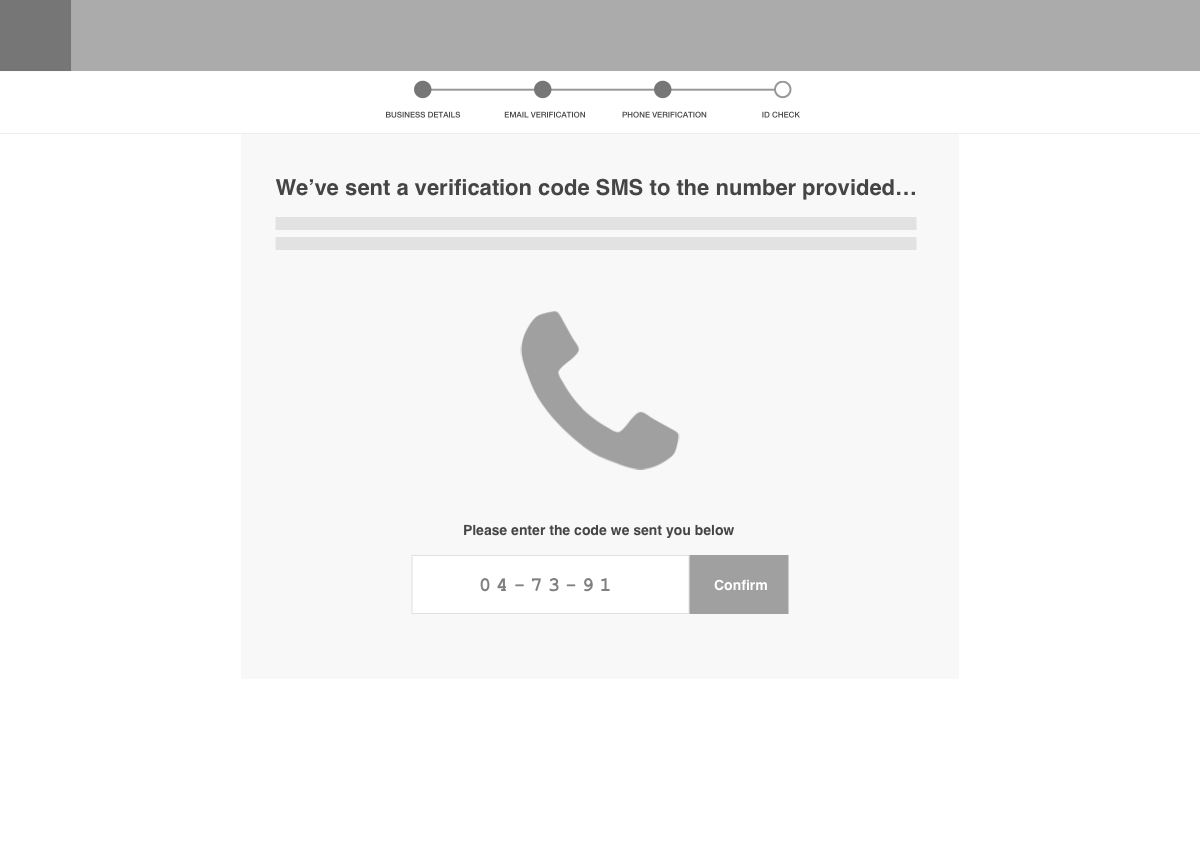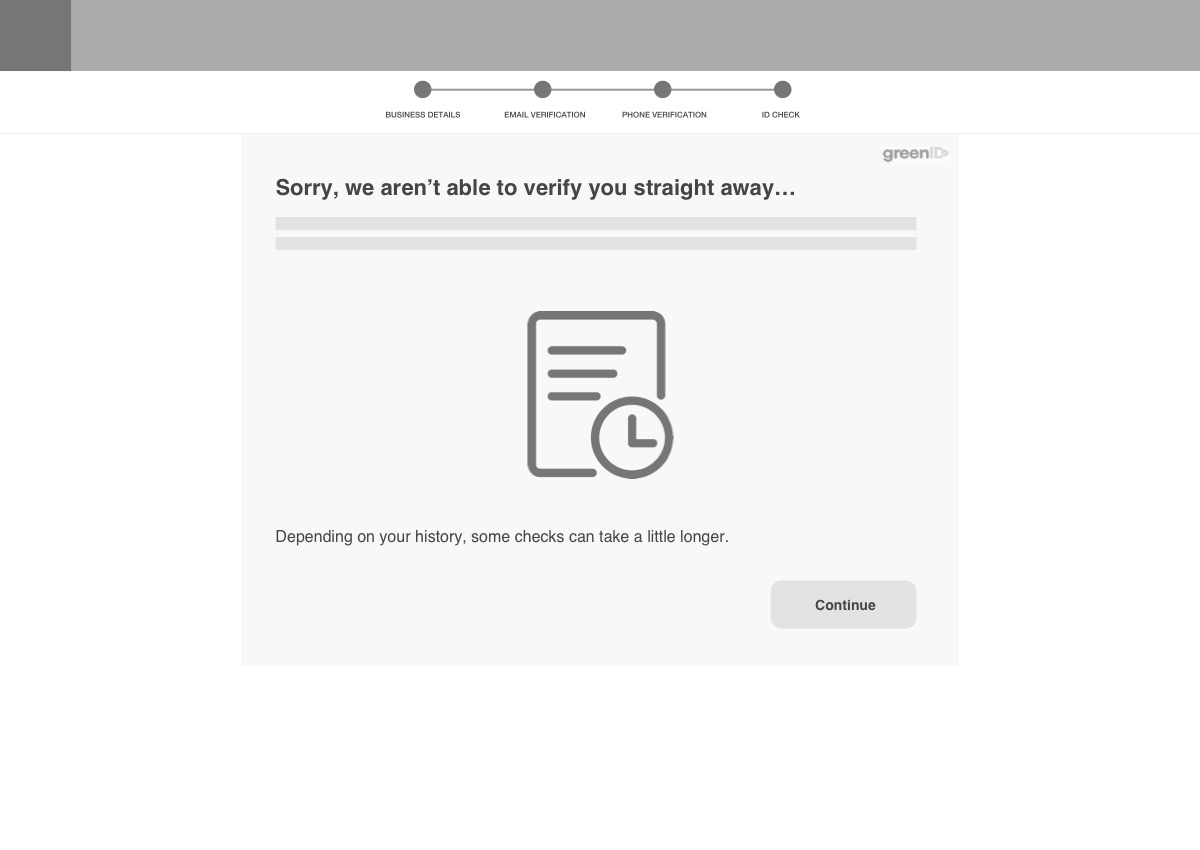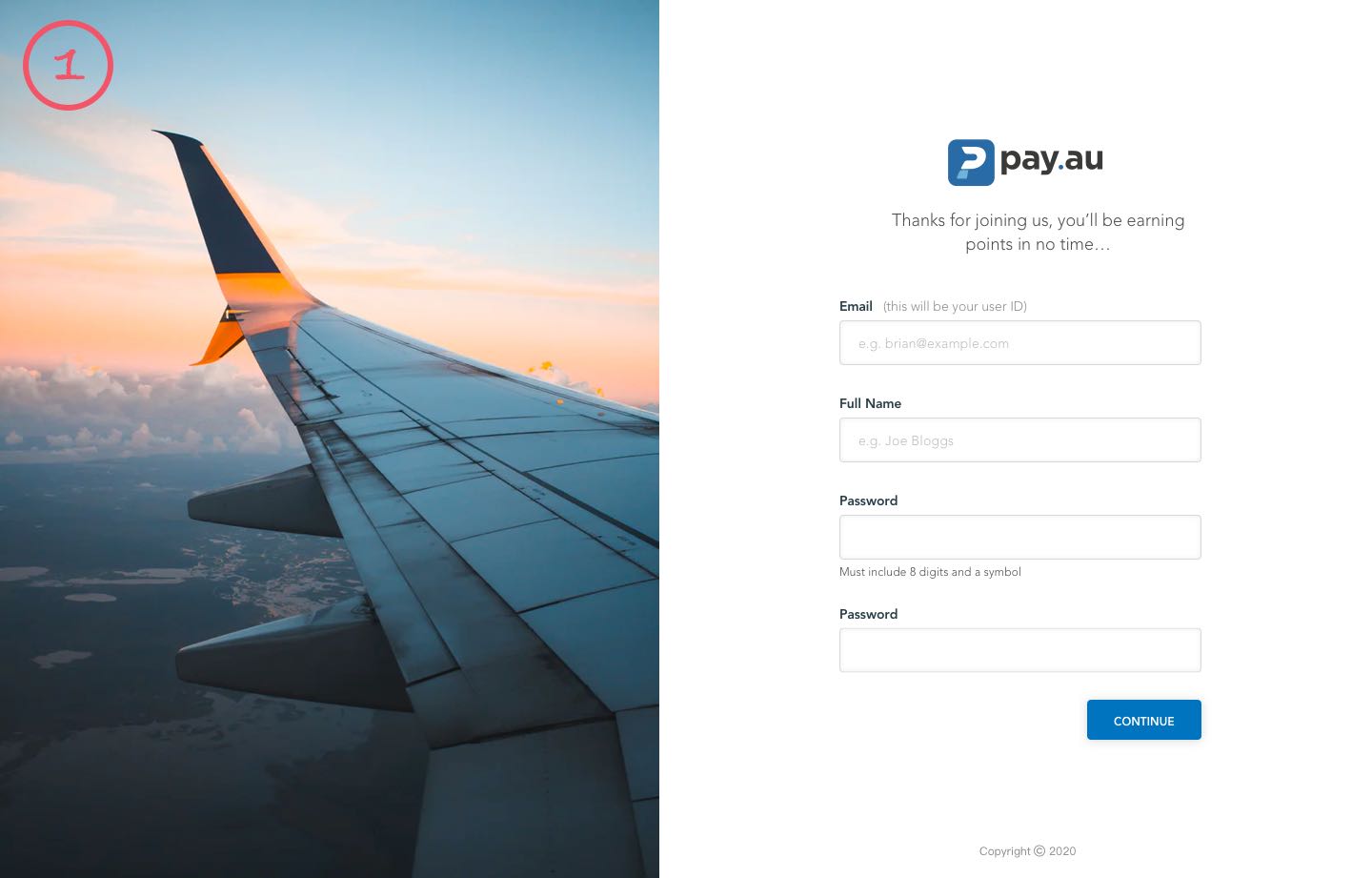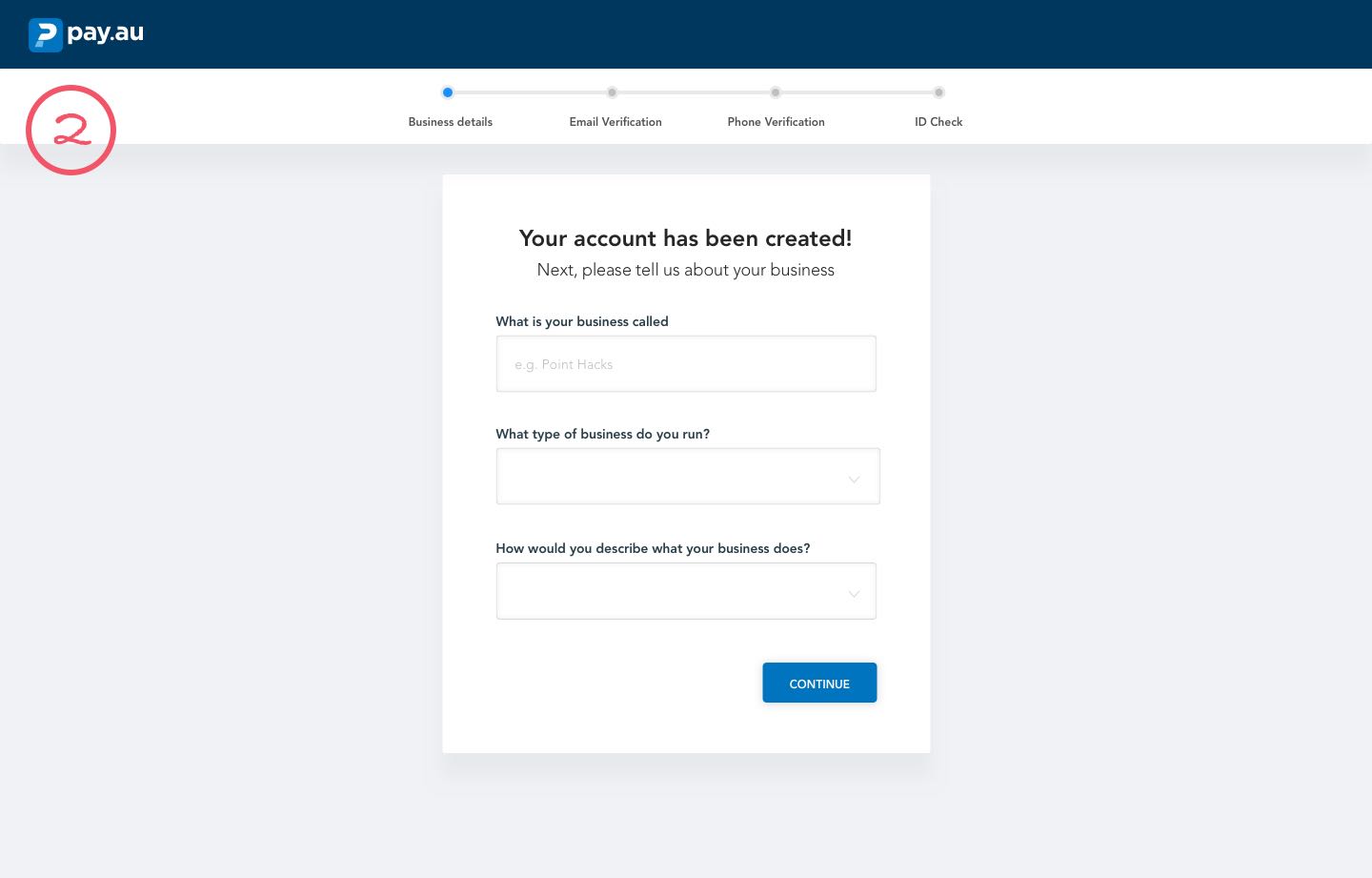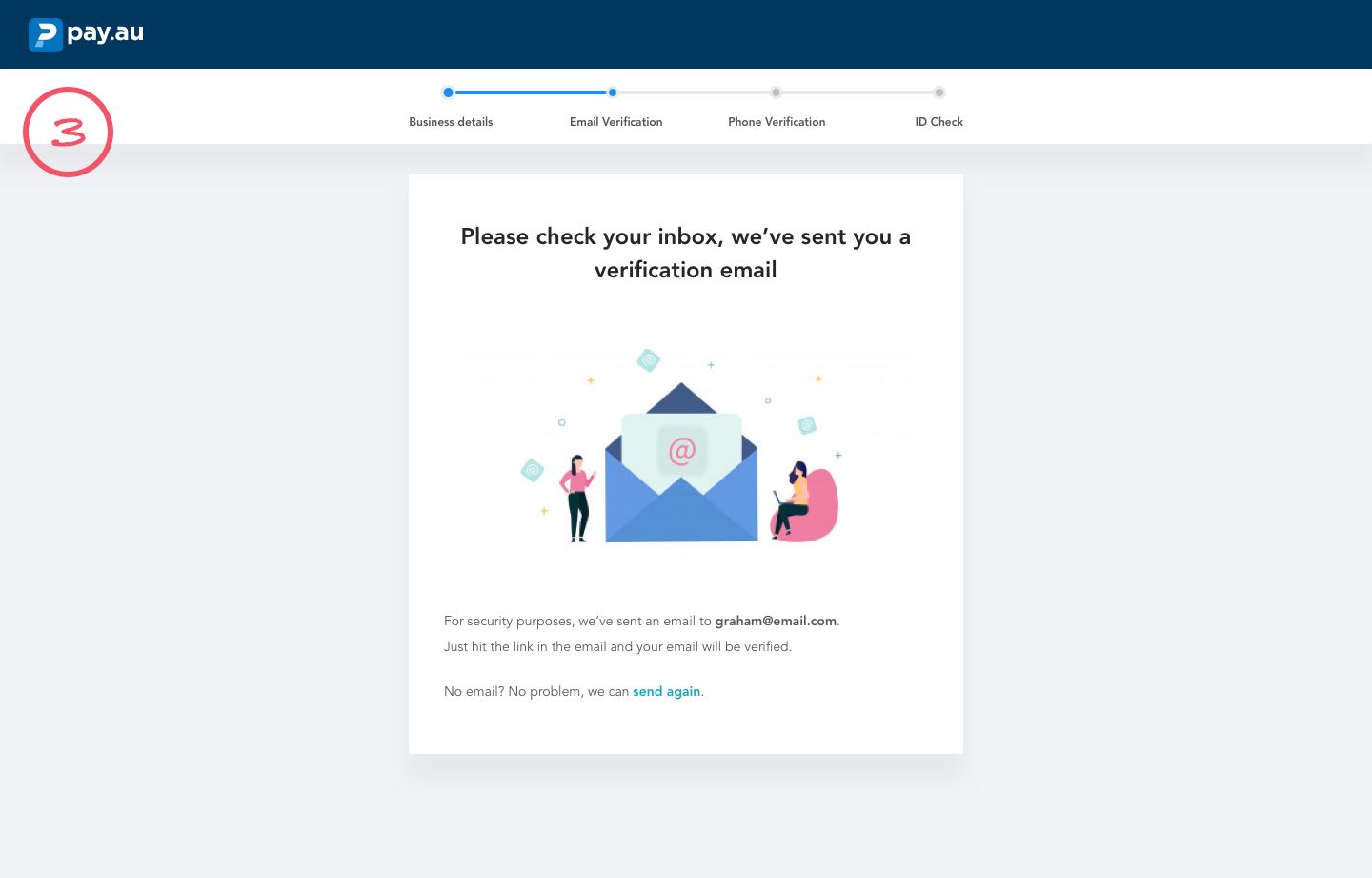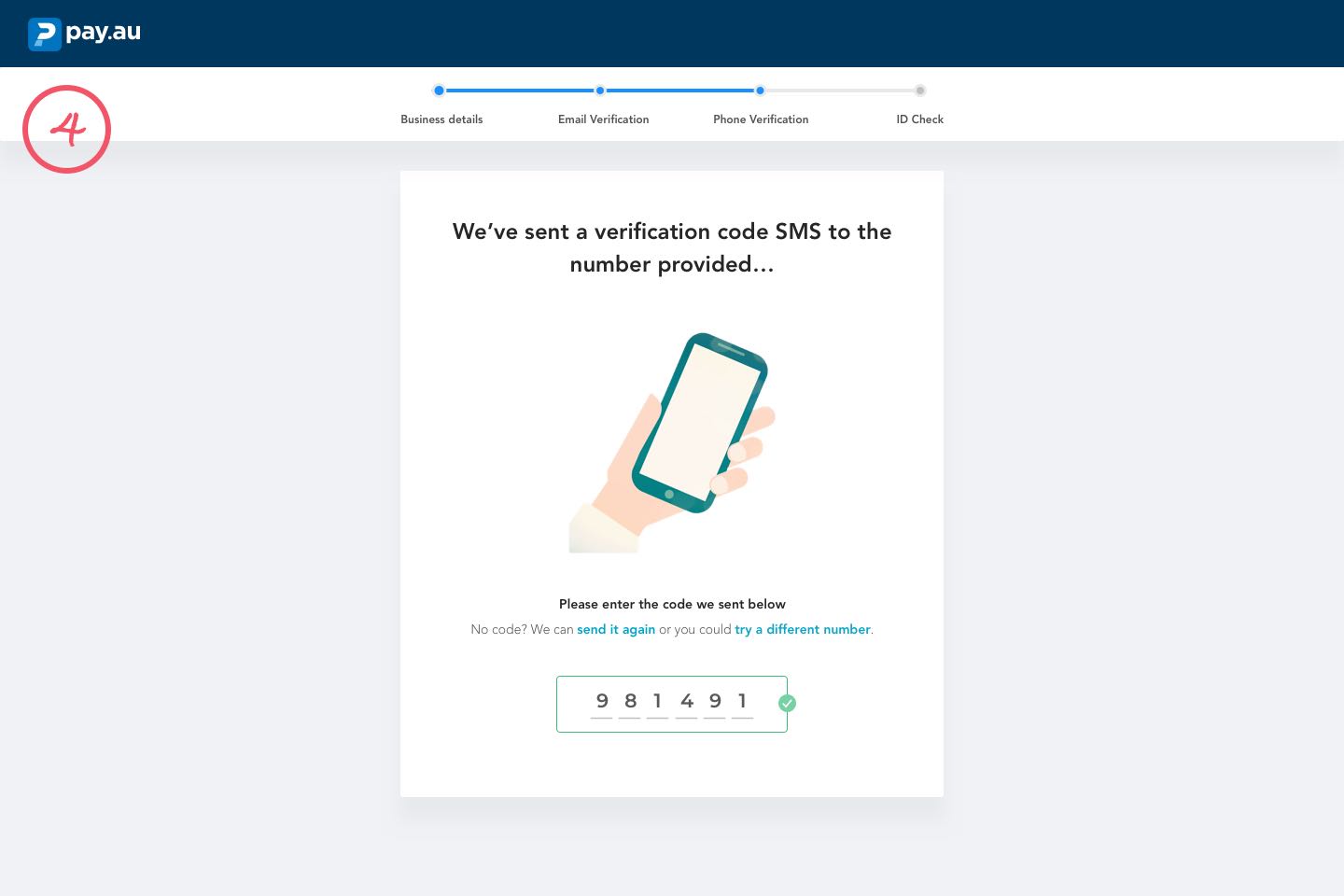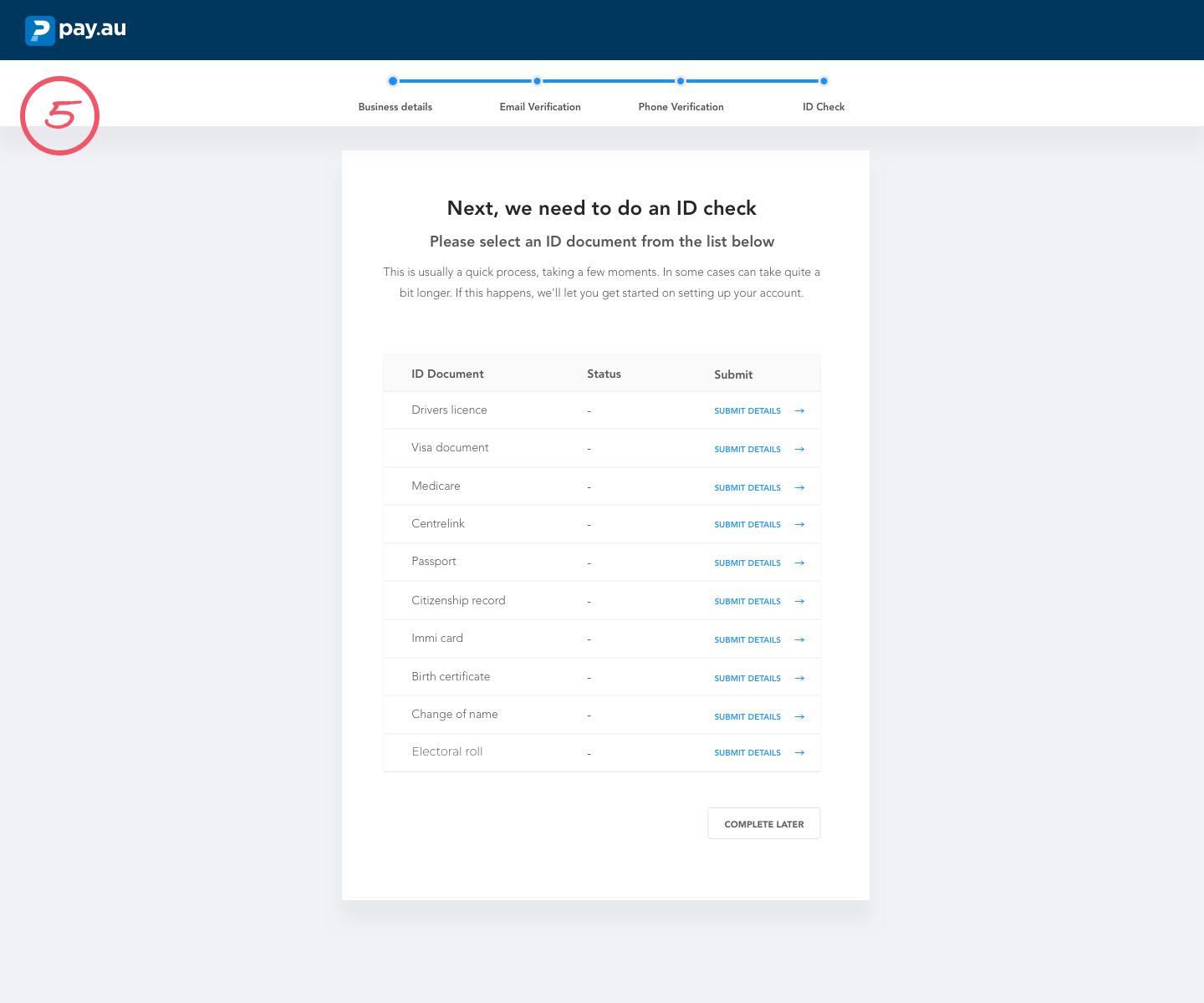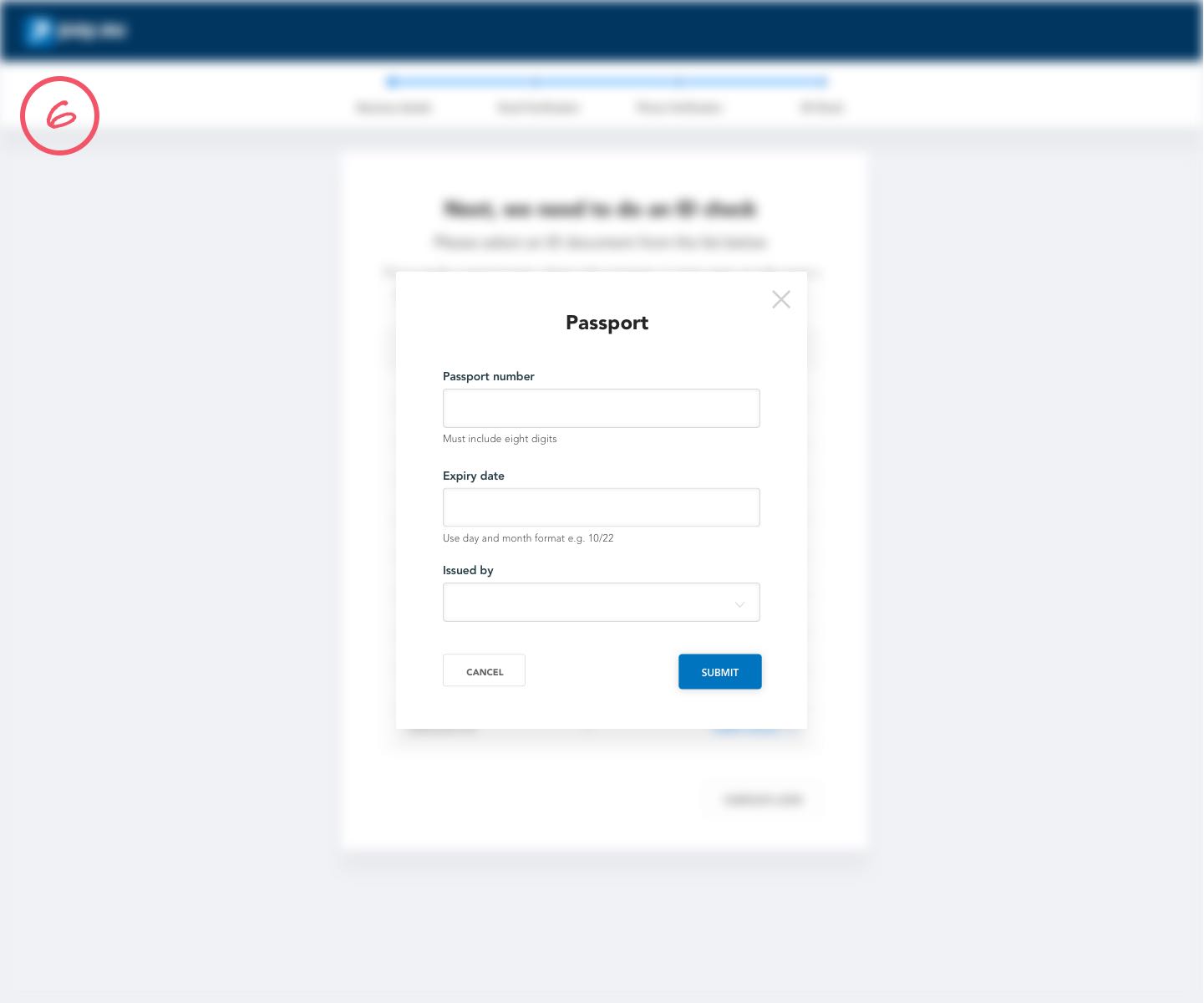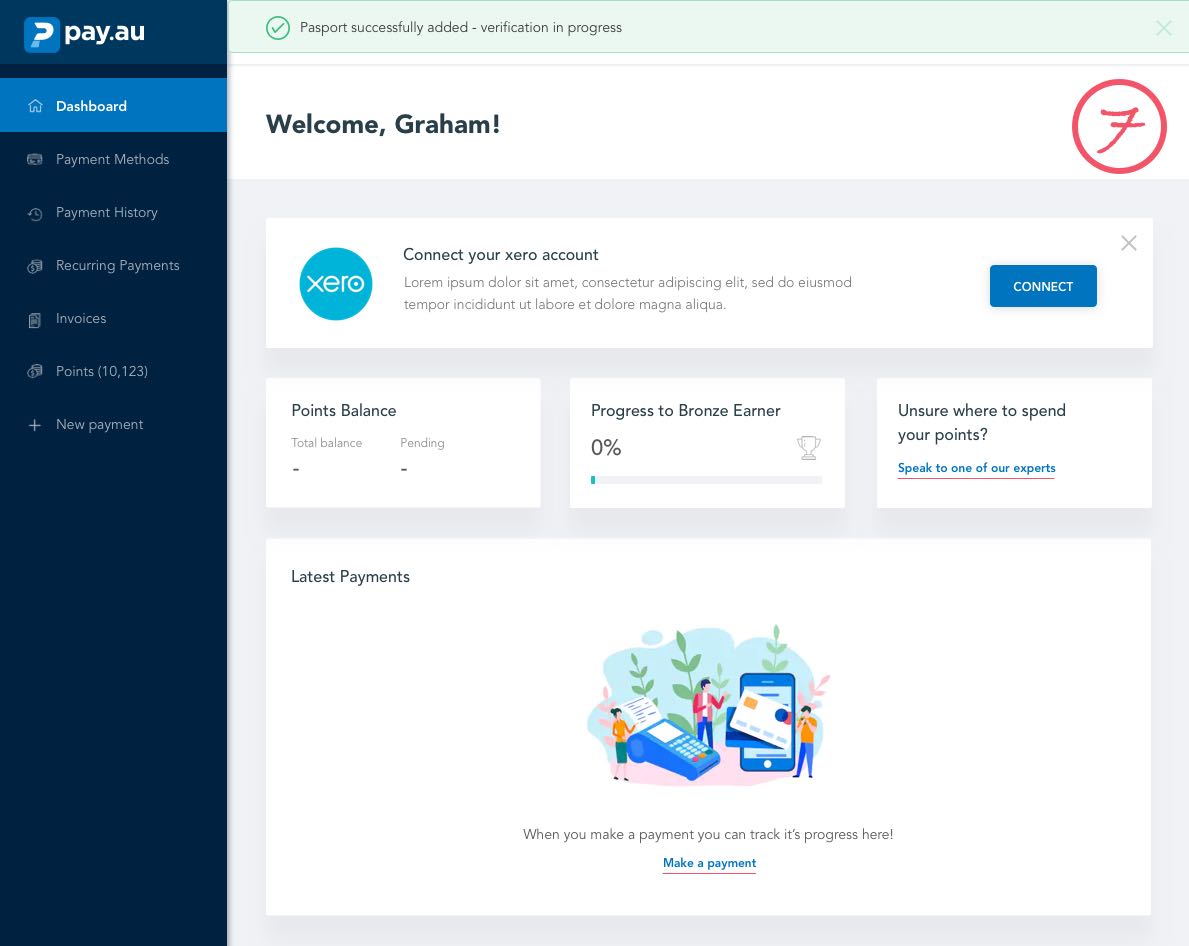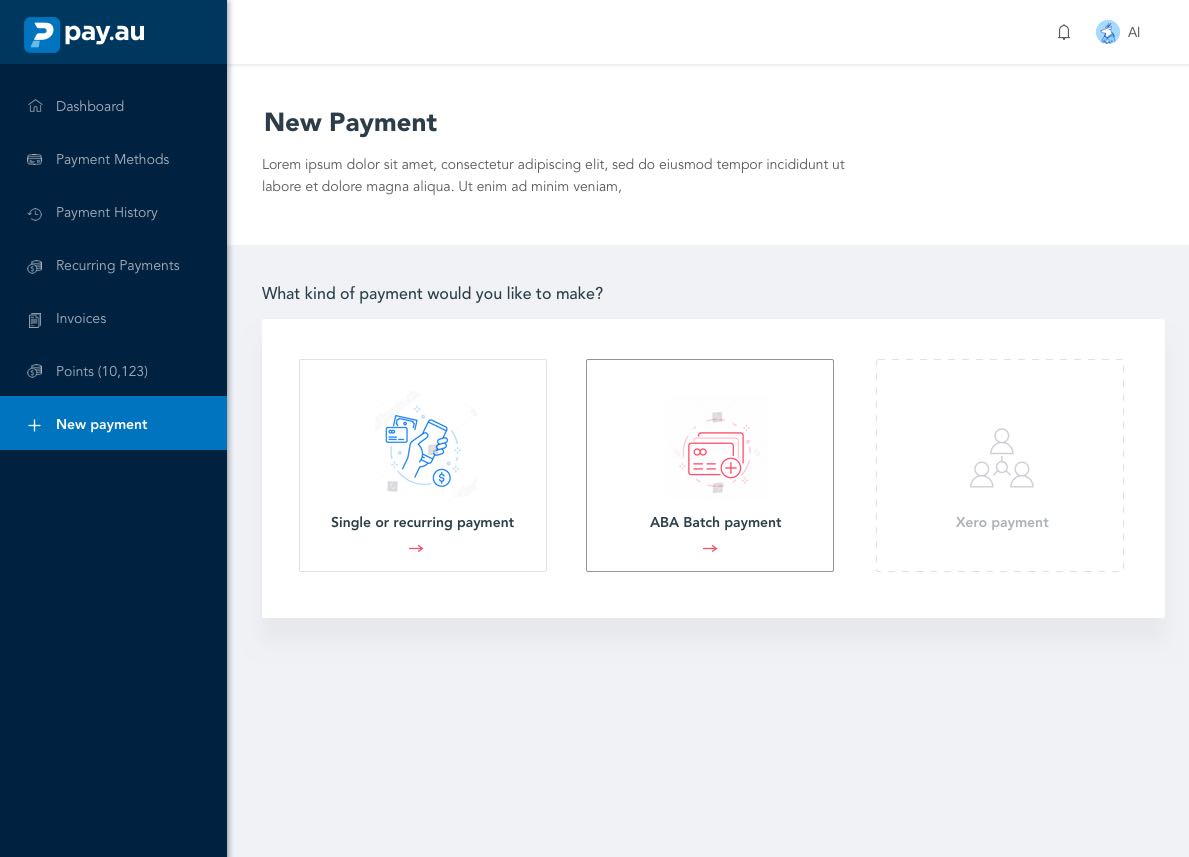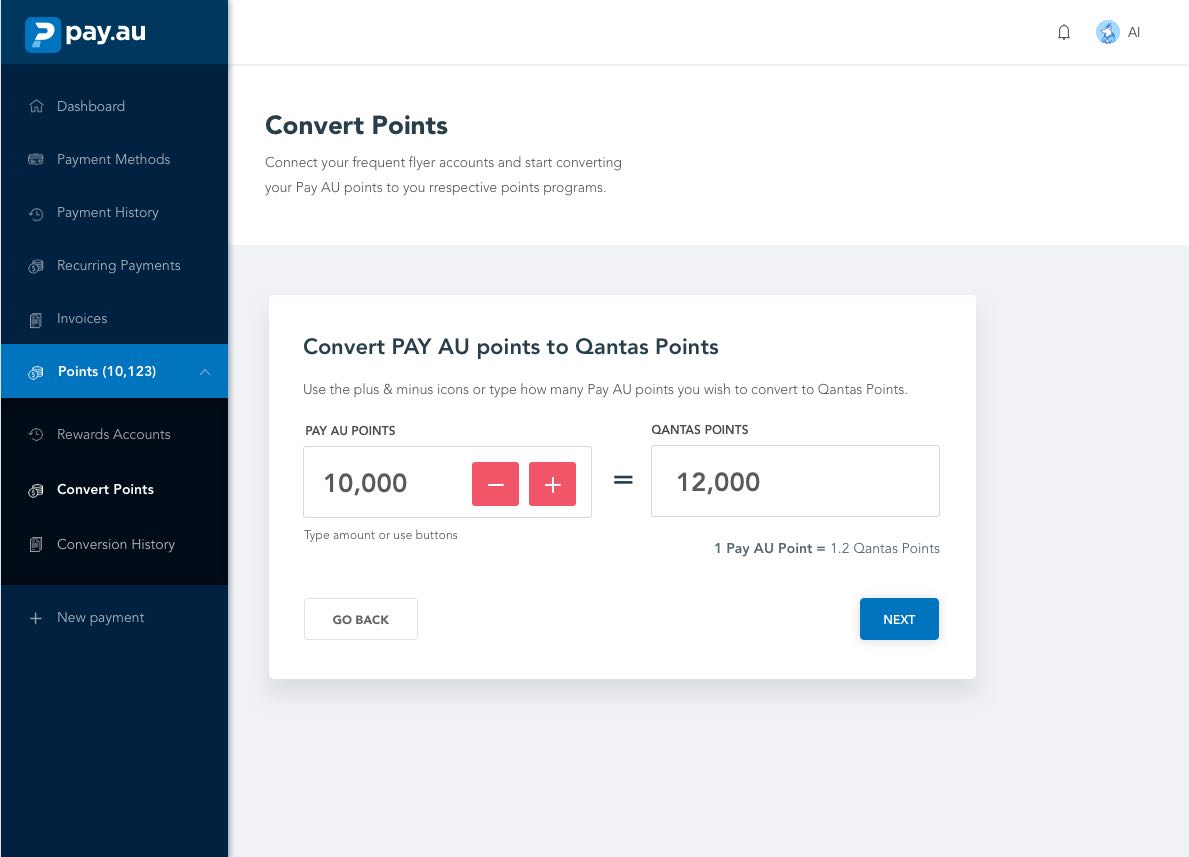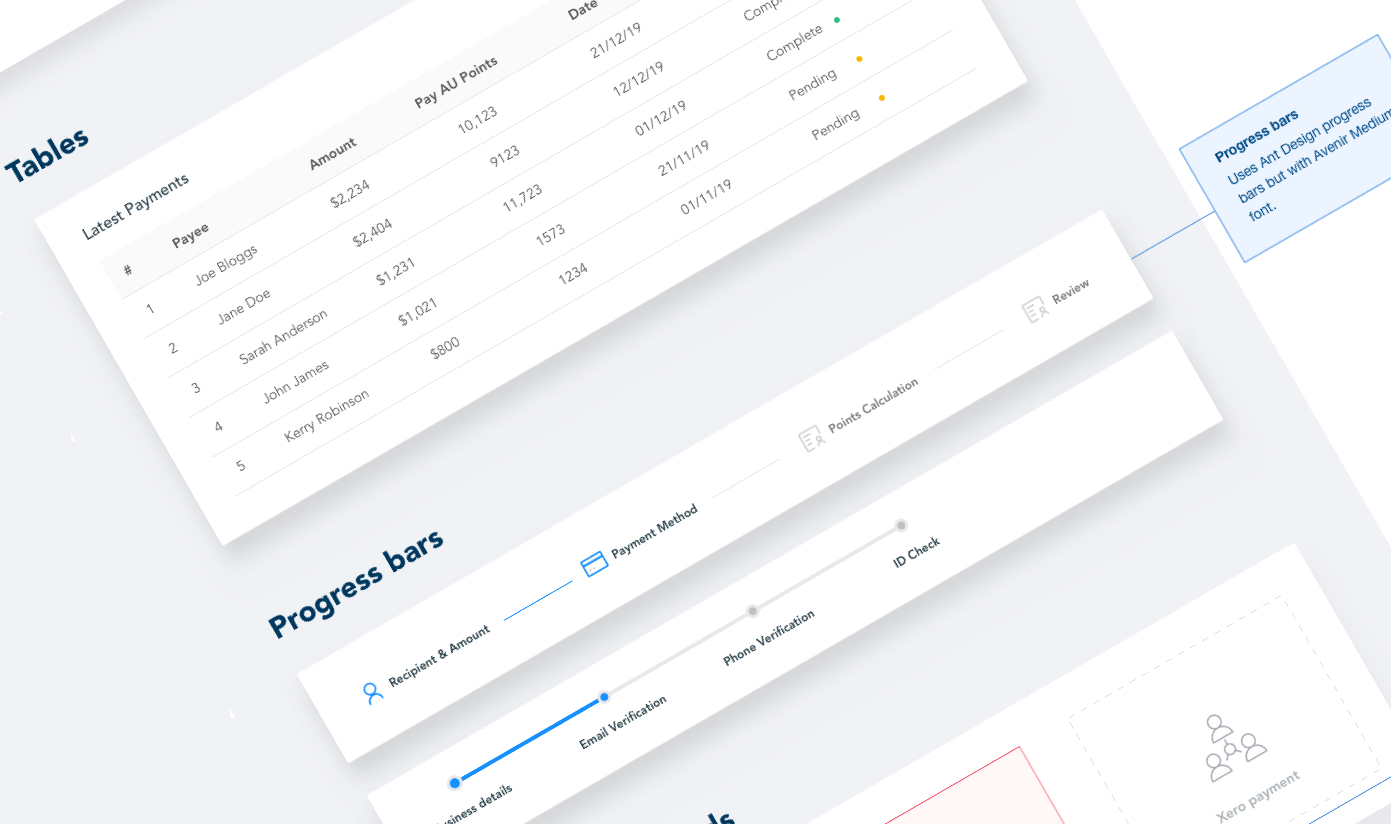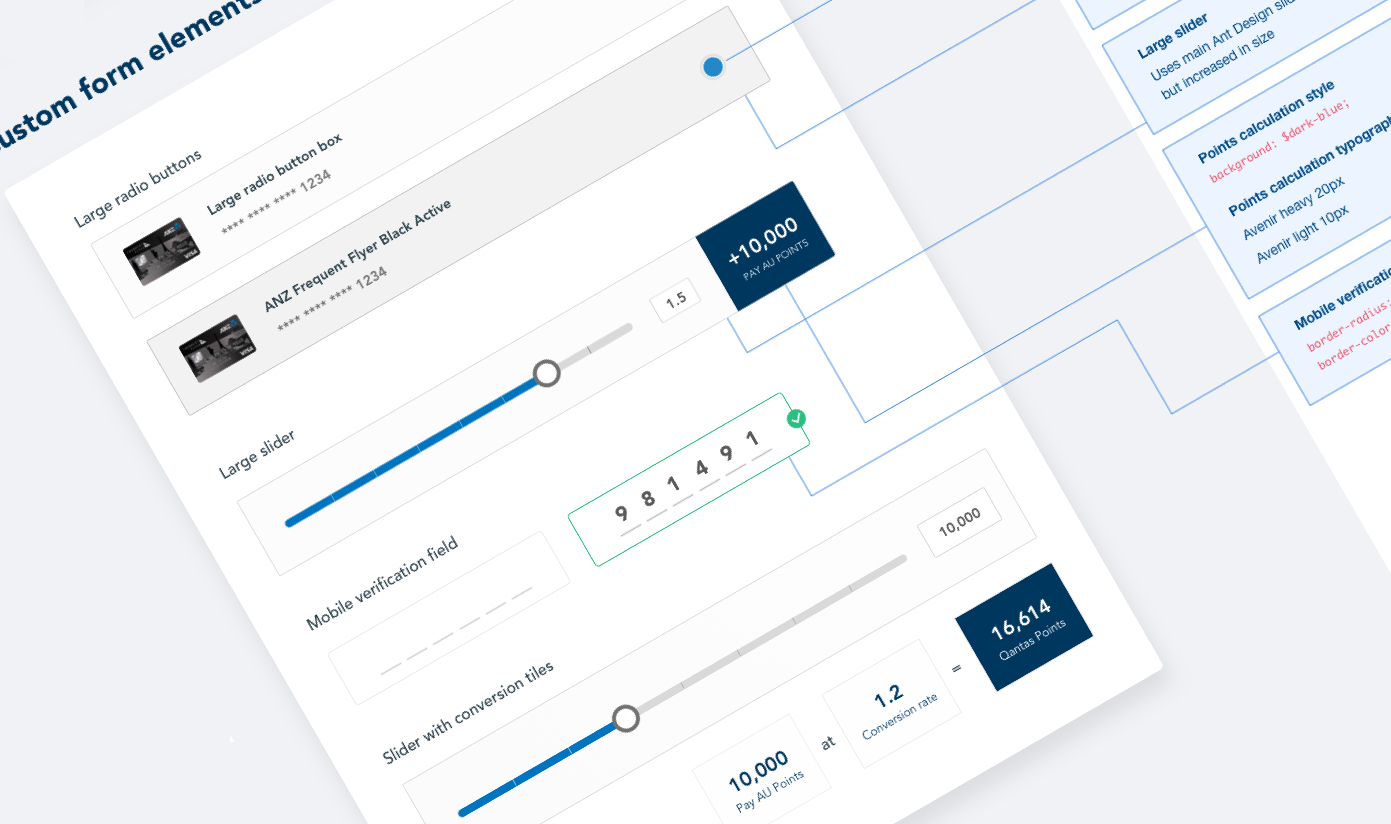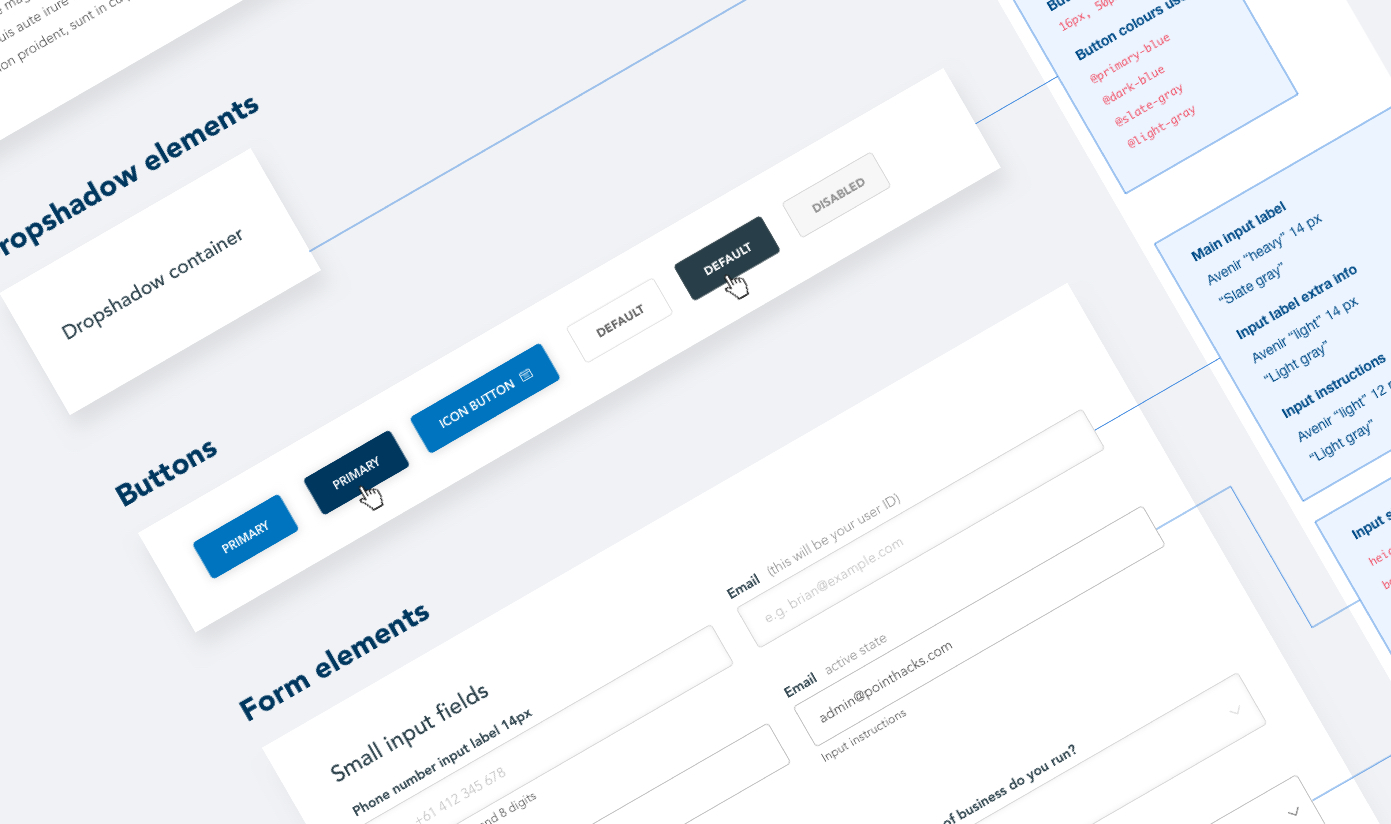Pay AU is a platform that allows users to earn frequent flyer points while making everyday business payments. I was responsible for designing, testing and iterating the two key user flows, followed by the UI & Visual Design for the entire product
Project objectives
- Design a simple, intuitive payment platform that provides a delightful user experience
- Conduct an iterative process to design, test and refine each key user flow within the product
- Usability test the products key features
- Create a contemporary visual identity for the product to complement and enhance the overall user experience
- Collaborate with senior stakeholders to plan and prioritise features for launch
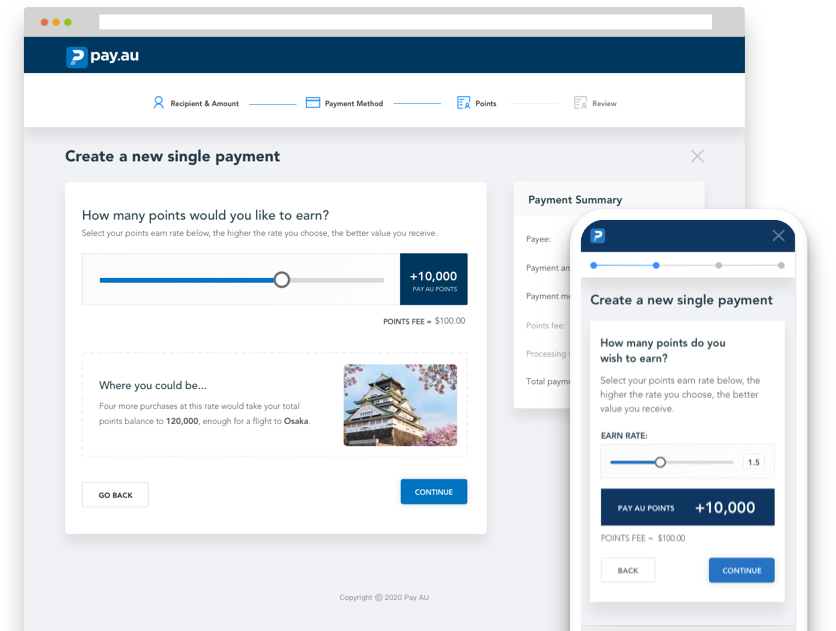
Pay AU's key product features allows customers to:
- Earn PAY AU points while making their business payment
- Convert their Pay AU points to different frequent accounts e.g. Qantas, AirPoints, Krisflyer.
- Store all their different payment methods and cards in one handy place
- Access a points wallet, where they can view their Pay AU balance value in corresponding rewards accounts
- Access a dashboard that gives them an overview of payment status, deals, points balance etc.
- Connect accounting software such as Xero to automate invoice payments